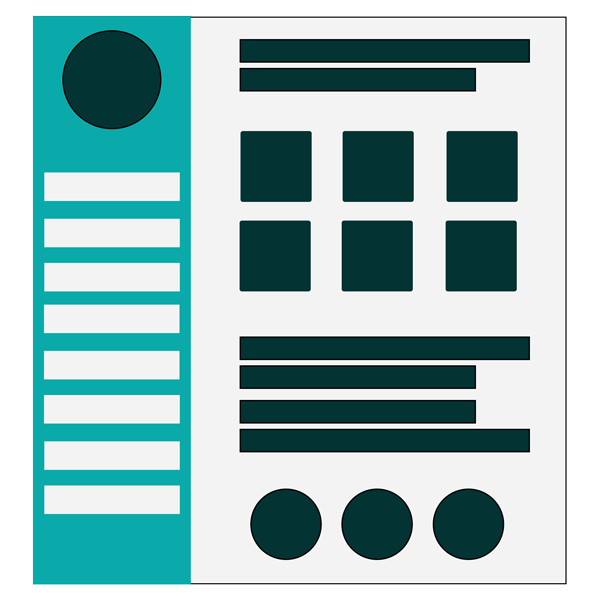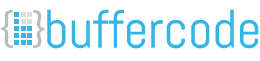-
Navigate to Frontend Dashboard | User Profile | Click Add New Extra User Profile Field
-
Make sure you have installed and activated the Frontend Dashboard Extra plugin
-
Click File icon and add the respective details
-
Click save
-
Navigate to Frontend Dashboard | Frontend Dashboard | User Profile Layout | Settings | Change Profile Picture | Select the previously added field name in 3
-
Click Save
-
Now you can able to see the field name with file upload option in template section.
-
Once the user upload the picture and refresh the page, then the profile picture will be get automatically update.
How to add profile picture in Template 1
Prerequisite